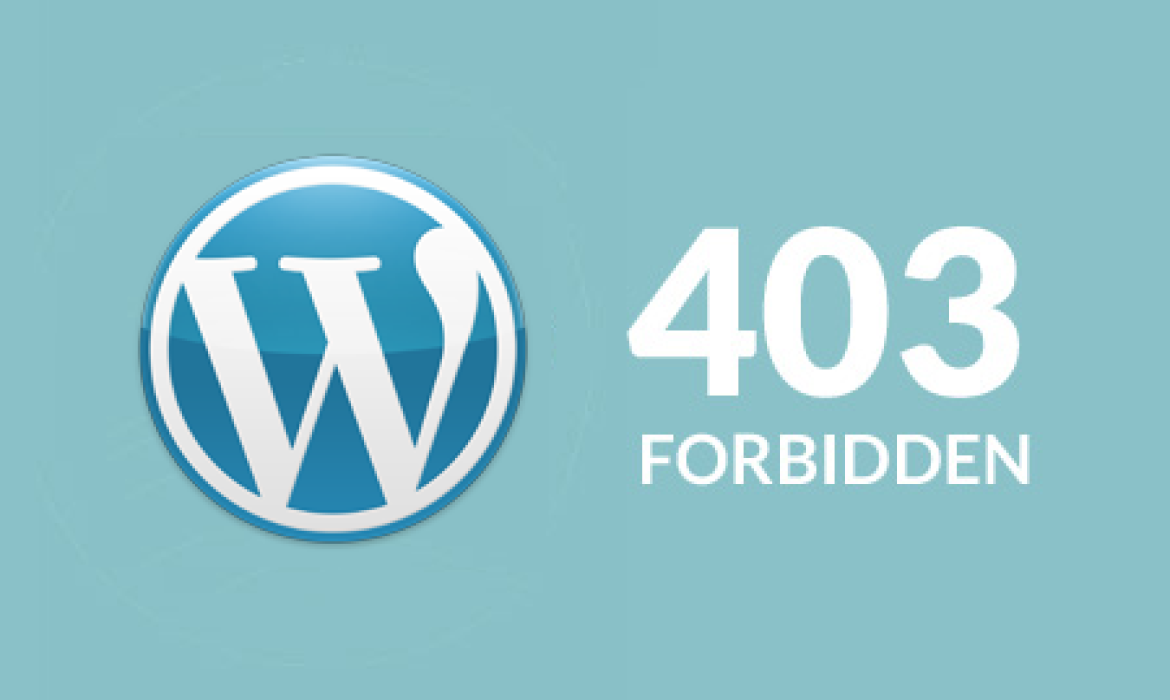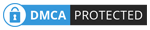At various times on the WordPress site, especially after logging in to the admin panel or updating any information, it suddenly appears that it shows 403 errors without being updated.
Let’s look at some possible reasons for this today
1. Problems with Plugins: Problems with a plugin that conflicts with the PHP version or with another plugin. As a solution, you can initially try disabling the site’s plugins.
2. Misconfiguration in .htaccess file: Hosting contains a configuration file called .htaccess in the site’s root directory. If any incorrect or incompatible code is included in it, then it can show the error. You can rename and check this file. If this is resolved, check and fix the file thoroughly and then rename it to the correct name.
Read more: Top 8 Freelancing Websites To Make Money Online
3. Network IP blacklisted: It is often seen that if the user’s network IP is blacklisted, they can get this error. This is because the server is stopping you from security. In this case, you can check your public IP at https://mxtoolbox.com/blacklists.aspx on this site to confirm the matter. If you search by typing My IP in Google, you will get your public IP.
If you are blacklisted, it will look like this:
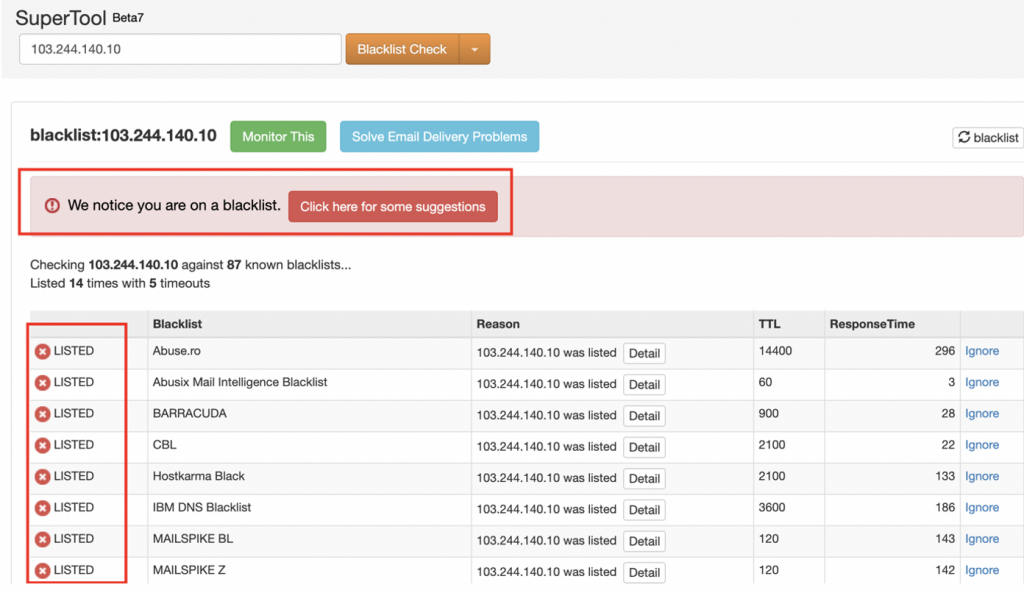
There are two solutions to this,
1. If your network is mobile data, then turn off the data connection and reconnect after a few minutes. Then check the site. And, if it’s broadband, let your ISP know. And before your ISP (Internet Service Provider) solves this problem, keep working using a good VPN, for example, ZenMate VPN.
2. Turn off the server’s mode security and it may be resolved, but we do not suggest this. This can be a security issue for your site.
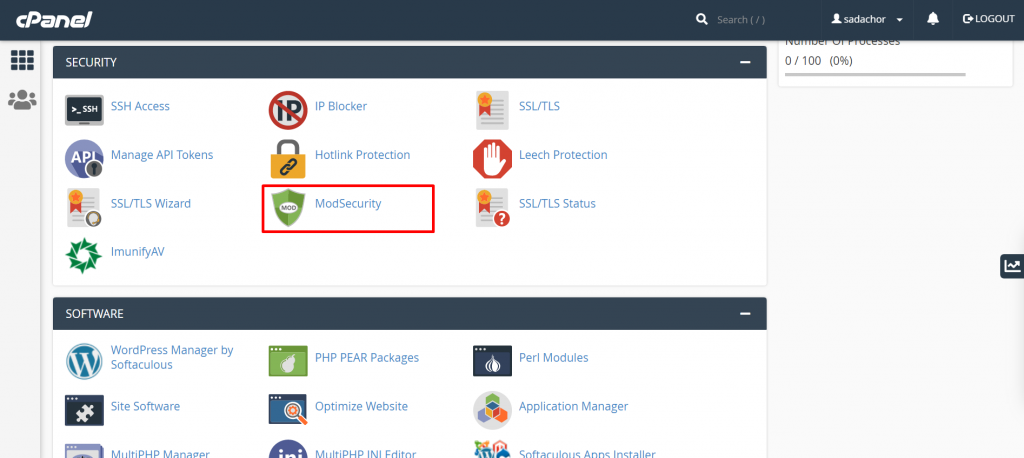
Note: If you have Auto WordPress installed with Softaculous, you can log in directly from cPanel’s WordPress Manager.